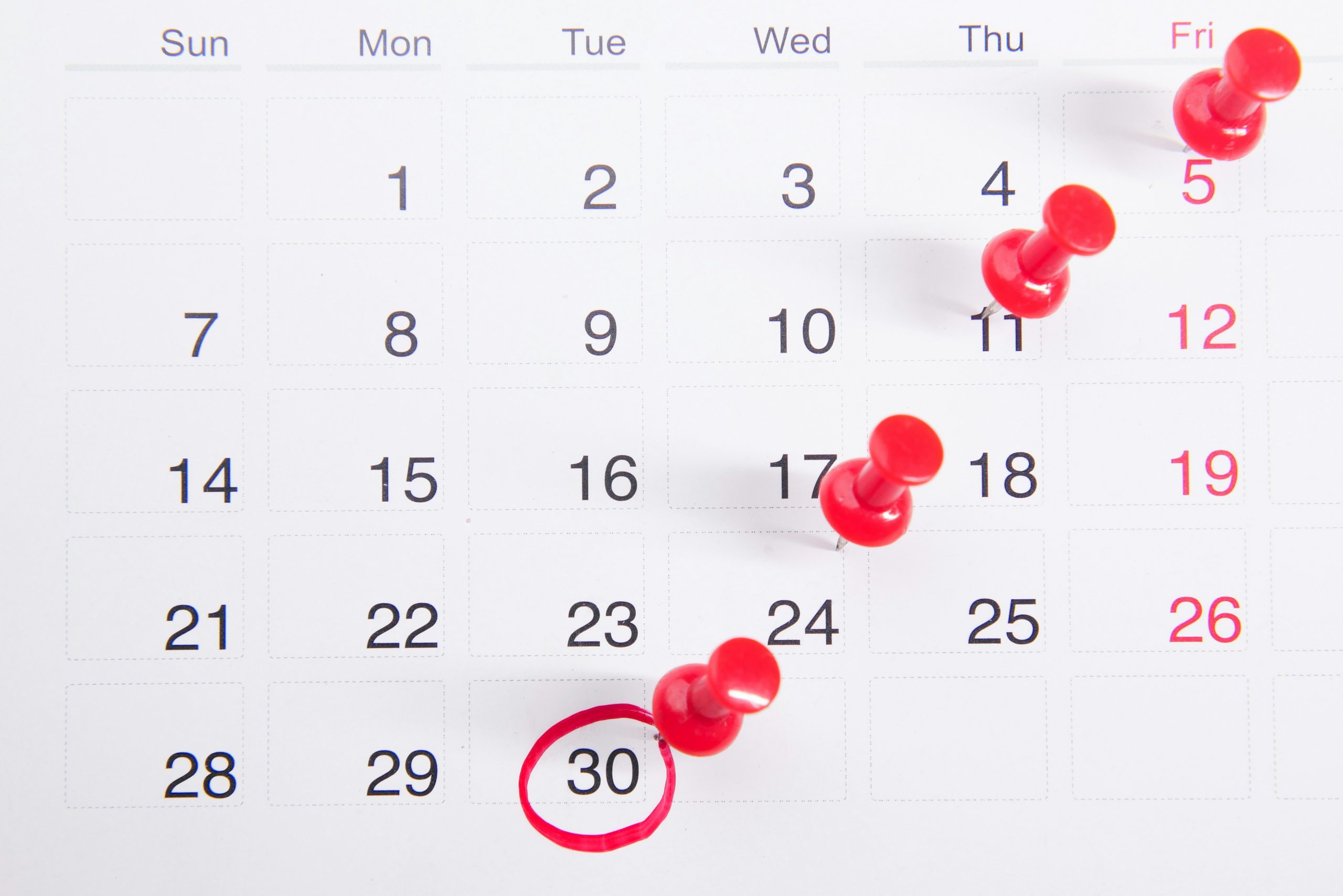Our family has been powered by a shared calendar for a long time.
My partner is agreeing to events, I am too, we’re handed appointments from family, schools and doctors throughout the year on top. It’s a chore to be on time and not double book!
There’s two main things a good calendar should do:
- Remind you at the right time with specific details about an event
- Give you a cursory view of what is coming up in the next week/month
And there’s two main providers in our ecosystems we’re familiar with.
Google Calendar and Microsoft Calendar.
How to use the calendars
Generally using the calendars is so simple it barely warrants a post. Open the calendar, select a time slot, select to create new event or appointment and away you go.
There is two differences between Microsoft and Google Calendars however that may sway your decision.
Google’s Features
One of the best things about Google Calendar is the ability to set multiple reminders as a default.
This is great for things like Birthdays for example. Notifications weeks, days and hours before are invaluable to us on the ball.

Notification Settings
You can configure Google Calendar to do this by
- Going to Settings
- Selecting the calendar which notifications you’ll be configuring
- Scrolling down to Default Event Notifications
Here they separated by Events and All-day Events and from here, you can choose default notifications for these two types of events.
You have selections for email or push notification and then from seconds to hours, and days to months before.
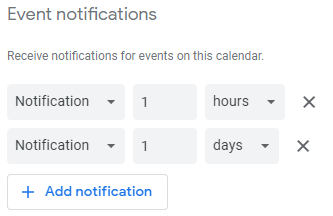
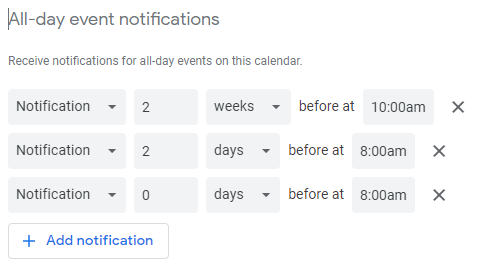
This feature has kept us on time for many events. From weddings and birthdays to parents evening and pints at the pub!
Google have a great service, and we’ve used it for many years now. The main downside with Google Calendar however, is the labelling system. You can’t title the categories/labels!
This means categorising our events is difficult when entering them, often making our calendar not as user friendly as it could be! And that’s where the next calendar comes in…
Microsoft Calendar has nameable categories!
Microsoft Outlook Calendar is very similar and works just as good, except the pros and cons seem to be the reverse of Google’s offering.
Colour in a calendar can be important. By using a consistent colour scheme you can quickly establish what is happening in the coming weeks with a quick glance.
Additionally to that, you can teach the kids “Yellow is a birthday”, “Orange is the school holidays”.
But to attain that consistent output, you need consistent input.
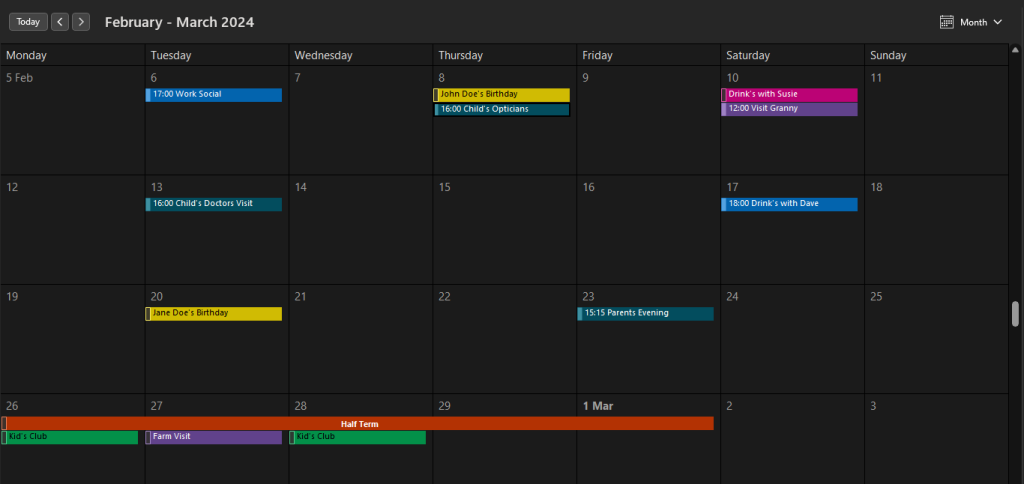
To facilitate this, Microsoft allow you to name the categories. This removes any confusion when entering the event to begin with.
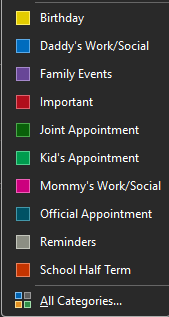
What’s extra nice is you can also select multiple categories per event.
To do this, click All Categories and the popup will allow you to add and name as many as you like.
The main source of frustration with this calendar however, is not being able to set multiple, default notifications.
You have a single, fixed length reminder.

And you can set a default value for it:

And that’s all.
Which calendar should you use?
Google Calendar has always done the job it needs to, but over time and as our family is growing, we’re finding:
- Sometimes we miss or automatically skip the early warning notifications
- The kids are rarely included in what’s coming up
- Categorising / colour coding our events has always been sketchy (at best)
Obviously if you’re not too fussy about consistent categorising of events and think you’ll benefit from the multiple pings leading up to the events, then Google Calendar should suit you fine.
But if you’re more concerned about the ease of entering the events into the calendar and having them categorised correctly, then Microsoft Calendar is probably worth exploring.
Which will we be using?
Over the next few months I’m going to be setting up a Family Command Centre and dashboards around the house – and it’s going to be ideal to have our events categorised in the correct way.
With that in mind, we’re going to be switching over, and hopefully the gain is greater than the loss.
What Calendar do you use? Do you know of a popular Calendar that supports both custom labels and multiple default notifications per event?